Purpose
This section explains the behavior of the system when a Smartbox(pro) replacement is triggered by a commission message.
A replacement occurs in specific cases where two machines in the system are found to share the same unique Serial Number (SN), and both are equipped with an upload device of type Smartbox, Nano Controller or Smartbox Pro.
When a machine replacement is initiated, users must wait for the process to complete before interacting with the affected device. During this process, the system handles two machines:
The old machine, which holds the original communication token (IMEI of Smartbox or Smartbox Pro)and complete historical data (sensor readings, events, etc.)
The new machine, which will eventually continue sending data under the same SN with a new communication token.
The system ensures a seamless transition by merging data from both machines after the replacement is finalized, keeping the old machine object (machine id) replacing the communication token. This allows users to retain the full history of the machine which includes sensor data, past events, etc. While the replacement is in progress, the affected machine will be marked with a specific icon indicating its transitional state:

This mechanism helps maintain continuity and data integrity throughout the device lifecycle.
Important to mention that Service providers must wait until this is completed and they should monitor the status in order take action. This is explained in the following section.TP
Pre-requisites
The user should have the CC Admin role.
To see the status of the replacement, navigate to Tools → Upload Device Replacement → Search the Serial Number of the machine which is under replacement. This section will show you the status of the replacement, old and new IMEI details and the reason in last column.
Replacement Statuses and Possible Actions
| Status | Description | Possible Actions |
| In Progress | Once a replacement workflow is created, it will be checked periodically (every 15 minutes). The initial state of a replacement flow is “InProgress“ | User cannot take any action when replacement state is ‘In Progress’ |
Pending Models | In case a replacement was initiated, but the machine model isn’t matching, the replacement flow will go into a state of PendingModels. This state will remain stuck, unless a user manually accepts the change in the UI. If the user does not take any action, the replacement will time-out and fail (To be Reviewed) overtime. | If the new model information is verified by the service provider, they can click on ‘Accept and Rerun’ to finalize the replacement. In case the details are incorrect, user can click on 'Disregard' to cancel the replacement. |
| Pending Offline | When the previous checks are OK, but the old device is still online (only for non-mark5s devices), the replacement will be PendingOffline. In this case, the checks will be done periodically to re-determine the replacement status. For Mark5s devices, SmartLink will initiate a suspension of the device automatically and move the state to PendingOffline. In case a device is still not offline after 24 hours, Smartlink will automatically retry to suspend the device. | When machine has this state. user cannot take any action from the Smartlink Portal. Users can try to make the old device offline, in order to allow let the flow succeed. The state pending offline will be there for a machine for 8 days, post that if the device has not gone offline the state will go to ' To be Reviewed'. |
| To be Reviewed | In case the user does not take any action on the PendingModels state or the workflow stays stuck in the PendingOffline state for more than 8 days, the workflow will automatically time-out, when this happens the state will change to To be Reviewed. | When this happens the user can reset the workflow by retriggering the workflow via the UI(Accept and Rerun) or mark the workflow as failed(Disregard). |
| Success | State ‘Success’ Indicates that the replacement has been successful, and no further action is required from the user. | Review that everything is ok and new device is communicating. |
| Failed | The replacement process was unsuccessful. Details can be found in the last 'Reason' column. Potential reasons for failure include:
| No action can be taken once the replacement state is failed. User can create MyQuest ticket if further help is needed. |
Users can take recommended actions based on the status of the replacement. In every scenario, there is an option to cancel the replacement, which will change the status to a failed state.
Different Replacement Scenarios with Examples:
- Examples of a successful replacement:

- Example of a Pending Models status: Modifications were made to the controller and the machine model during the SMARTBOX exchange. SMARTLINK automatic replacement functionality does not function as intended.
 To correct the issue, you need to review the replacement manually by clicking on actions – check failure.
To correct the issue, you need to review the replacement manually by clicking on actions – check failure.  After clicking on check failure, a window popup will show the replacement details.
After clicking on check failure, a window popup will show the replacement details.  After confirming the models, you can click on ‘Accept and Rerun’, which will accept the difference between models. Following that, the flow will continue to check if the old machine is offline. A new status will be marked as Success if the old machine is offline, or it’ll have a new status as ‘Pending Offline’. If the models are incorrect and you click on ‘Disregard’, the replacement will transition to a ‘Failed’ state with the reason noted as manual cancellation.
After confirming the models, you can click on ‘Accept and Rerun’, which will accept the difference between models. Following that, the flow will continue to check if the old machine is offline. A new status will be marked as Success if the old machine is offline, or it’ll have a new status as ‘Pending Offline’. If the models are incorrect and you click on ‘Disregard’, the replacement will transition to a ‘Failed’ state with the reason noted as manual cancellation. - Example of ‘Pending Offline’: To successfully replace the old device, it must be offline. If the old device is online, the replacement cannot proceed. For external Smartboxes, users should manually take the old device offline. For Embedded Smartboxes, the system will automatically suspends the SIM card. When the state is ‘Pending Offline’, it will stay like this for 8 days and post that it’ll transform to ‘To be Reviewed. User cannot take any action in Smartlink portal for this replacement status.

- Example of ‘To be Reviewed’: This occurs when user doesn’t take any action on “Pending Models' state or it’s more than 8 days for the ‘Pending Offline State’. User has an option to either retrigger the replacement by clicking on ‘Accept and Rerun’ or 'Disregard' to cancel the replacement.
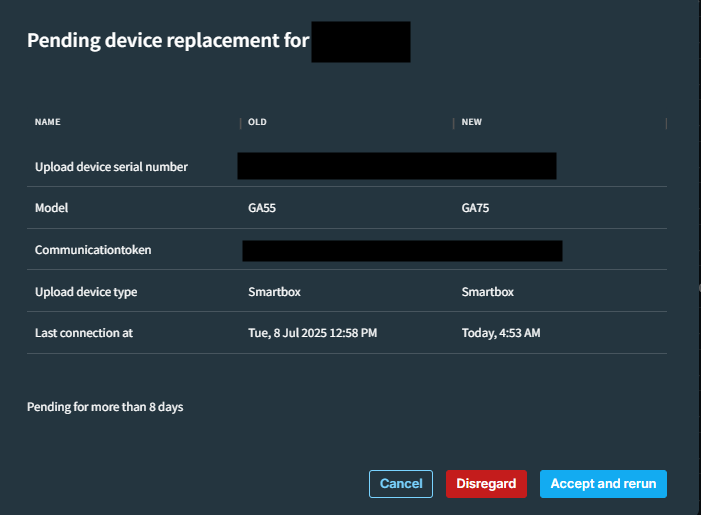
Example of a failed replacement: The Smartbox replacement could directly enter a failed state in a few scenarios:
One or both machines are not active: This situation may arise if any of the machines involved in the replacement are inactive.

Failed to replace SmartBox ‘XXXX’ with ‘YYYY’: Sometimes replacement generically fails with this reason. In this case user can create a MyQuest ticket for further help.

Manual Cancellation: When the replacement status is either in the "Failed to Review" or "Pending" state, the user has the option to either accept or disregard the replacement. If the user chooses to disregard it, this action is considered a manual cancellation, and the status will change to "Failed," accompanied by the corresponding reason.

Tips & Best Practices
Be aware that the SMARTBOX 4G communication technology (LPWA) can take up to 90 minutes to establish the first network connection. There is no need to remain on-site until a successful connection is established. If all steps are properly followed, the connection will succeed.
Ensure that the old replaced SMARTBOX is not reused or powered on within an 8-day period.
FAQs
Q1: The machine cannot be moved or assigned to any site. It displays the icon shown below. How can we remove it?
A: This icon indicates that the machine is currently undergoing replacement. As outlined in the previous examples, please take the necessary steps to facilitate the replacement process. Once the replacement is finalized, this sign will vanish, allowing you to move or unassign the machine as required.
Support
In case you still need help with the Smartbox Replacement, please raise a ticket in MyQuest.
Select technical Support for CT -> Connectivity -> SMARTLINK-ICONS -> Request Support.
